Apps & Updates
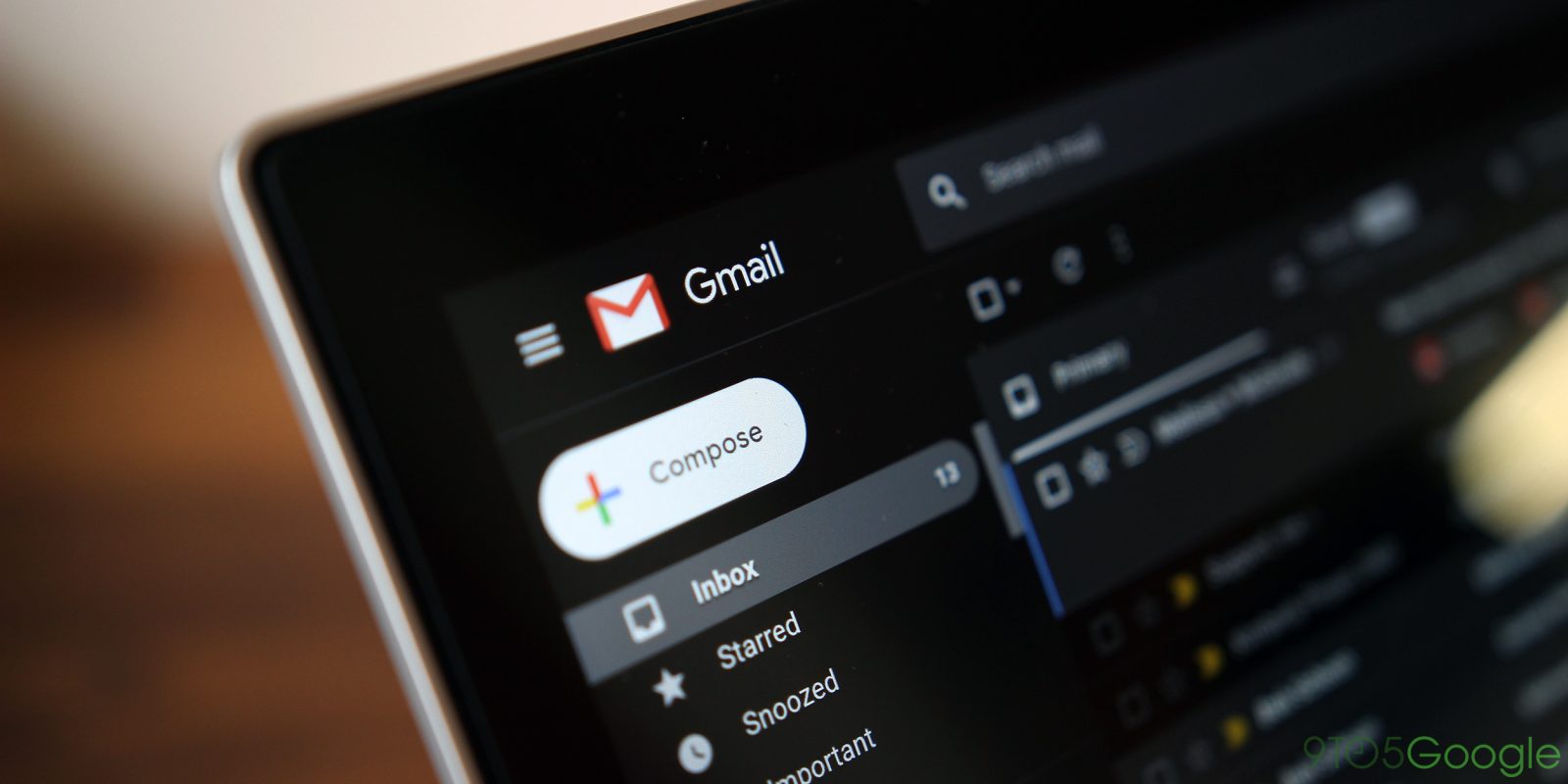
1 Comment
At the moment, Gmail’s built-in spell check functionality has to be enabled manually and brings users into an editing mode. Google is now rolling out real-time spelling detection that can make automatic corrections, as well as grammar suggestions.
On the web, the current “Check spelling” feature has to be enabled from the “More options” menu in the bottom-right corner of the compose window. All errors are highlighted in red with a click offering suggestions. After you make any change, you have to manually “Recheck” the email.
Spell check suggestions now work in real-time. Errors are highlighted with a red squiggly underline as you type, with Gmail able to auto-correct some common spelling mistakes. Those changes are temporarily underlined in gray to alert you of the difference.
If you’re working against deadlines to write a lot of emails daily, correct spelling and grammar probably isn’t top of mind. These capabilities can also help you write and edit with more confidence if you’re a non-native speaker. With our AI-first approach, you can communicate smarter and faster, without sweating the small stuff.
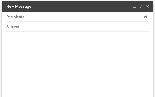
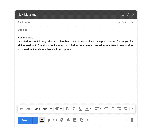
Meanwhile, grammar suggestions are marked in blue. When making a correction, the pop-up that appears has been tweaked with more rounded corners and Material Theme icons to “mark as correct” or provide feedback about the feature. A simple tap will quickly apply the changes.
This grammar detection is leveraging a similar artificial intelligence-backed feature that first rolled out to Google Docs earlier this year.
This new Gmail spell check begins rolling out today and will be available for all G Suite editions in the coming weeks. Autocorrect is currently only available in English, but it will presumably come to other languages in the future. It’s on by default, but users have the option to disable in preferences (Settings > General > Grammar, Spelling, or Autocorrect).
