Gmail is getting its first major desktop redesign in years. Rolling out today for all personal Gmail users and G Suite early adopter program (EAP) customers, the revamped email service sports a streamlined interface, plus a bevy of new intelligence and security features geared toward productivity. Below, check out the most notable changes and additions. This article originally appeared on PCMag.com.
Confidential Mode
Confidential mode is the biggest new Gmail feature. When composing a new message, you can click the lock/clock icon on the option bar to enter confidential mode. This gives you a far more granular degree of control over who can see the information in an email and what they can do with it. Confidential mode lets you set an expiration date on the email—anything from a day to a week or more. After that, it disappears and the recipient sees an “email has expired” message instead.
Senders can also limit recipient privileges, like the ability to forward the confidential email or download attachments, and if a message is locked it needs to be authenticated either by directly granting access or using additional two-factor authentication.
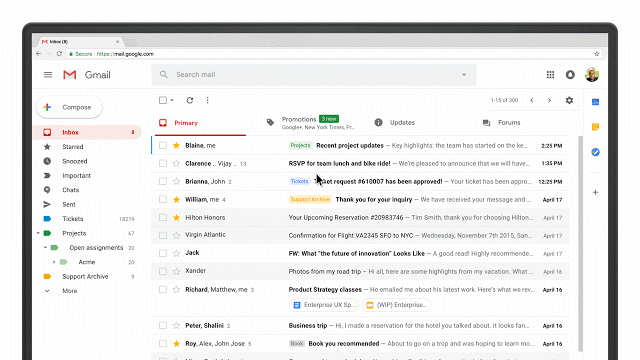
Hover Actions and Snooze
The interface itself has been streamlined with a simplified left-hand menu and tabs, but when you hover over a message in your inbox, Gmail will now pop up a few additional actions. Hover actions allow you to quickly archive an email, delete it, mark it as read, or snooze the message for a set amount of time. If you snooze an email, it’ll disappear from your inbox and reappear after whatever length of time you selected. It’s another way the Gmail redesign aims to de-clutter your email and take more control over what you see, when you see it, and offering you preferences for how you’d like to respond.
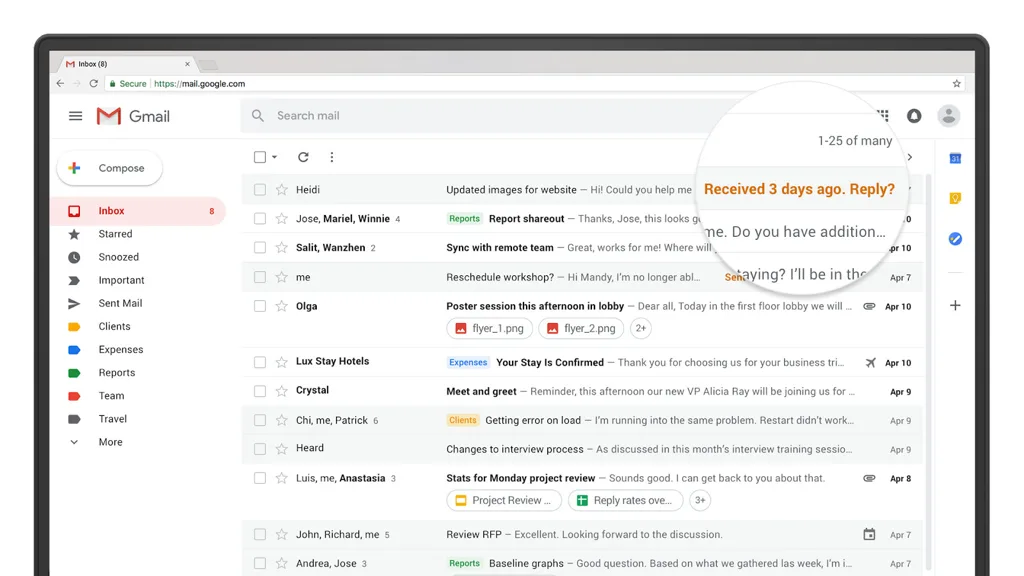
Nudging
Nudging is another new smart feature along these same lines. As part of building in proactive AI tools into the experience, Google now helps you manage your inbox by suggesting or “nudging” you to respond to an email that’s been sitting in your inbox for a few days. The bold text is designed to catch your eye to give you a chance to respond to or clear an email you would’ve otherwise glazed over.
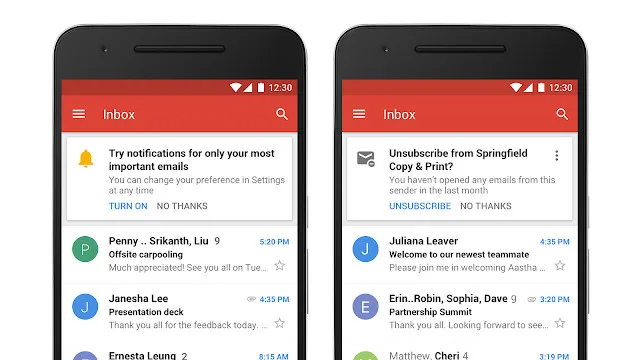
High Priority and Unsubscribe Notifications
The Gmail update is largely desktop-focused, but one new feature that extends to mobile apps as well are proactive recommendations to reduce your inbox clutter. In the same vein as nudging, Gmail also has a new high-priority notification setting that will only send you push notifications for emails marked important, not for every single email that pops into your inbox. Gmail will help manage your inbox with unsubscribe suggestions as well, using machine-learning algorithms to analyze how many emails you get from a sender versus how many you actually read. If there’s a wide disparity there, Gmail will recommend you unsubscribe. Google has already tried these kinds of AI-based clutter management features in its Inbox app, which may end up as yet another abandoned app as Google pivots to revamping Gmail proper instead.
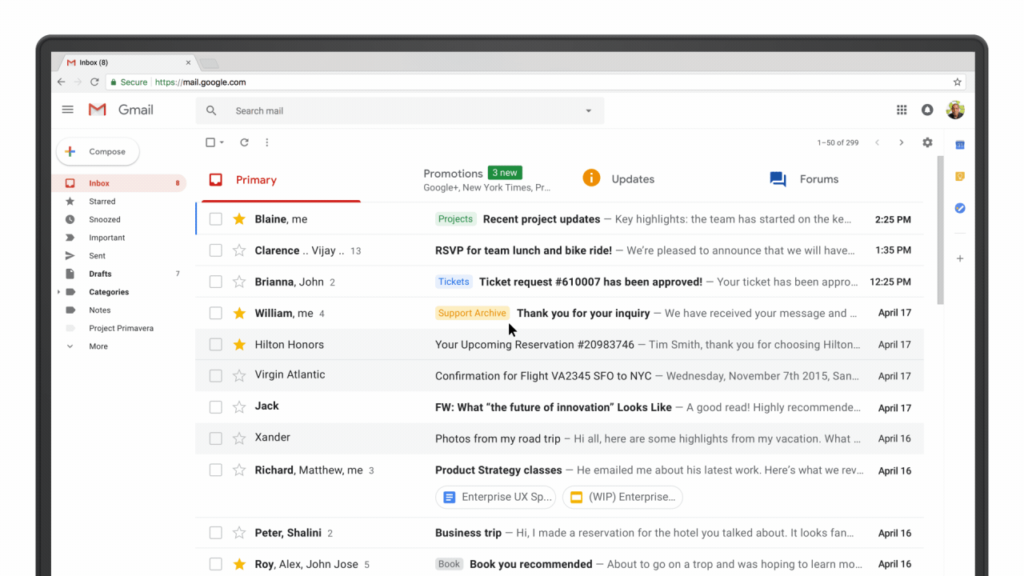
Smarter G Suite Integrations
The real business driver behind this whole redesign is weaving Gmail more naturally into the G Suite experience for businesses and teams (thereby upselling those businesses to buy paid G Suite plans). That’s why you’ll see a new column of icons on the right-hand side of your Gmail inbox with icons for Google Calendar, Google Keep, and Google Tasks. When you click on any of the icons, a panel will open letting you quickly create or edit Calendar invites, save ideas and notes in Keep, or manage to-do items in Tasks without ever leaving Gmail. Those colorful app icons will pop up beneath emails in your inbox as well any time an event, task, etc. is included in a message. The UI elements make it look almost like any other attachment, except denoted by its distinct product icon. Google knows Gmail is its stickiest and most ubiquitous and indispensable app for the majority of its users. Over time, you can bet more and more G Suite app icons will start appearing in that right-hand Gmail column.
