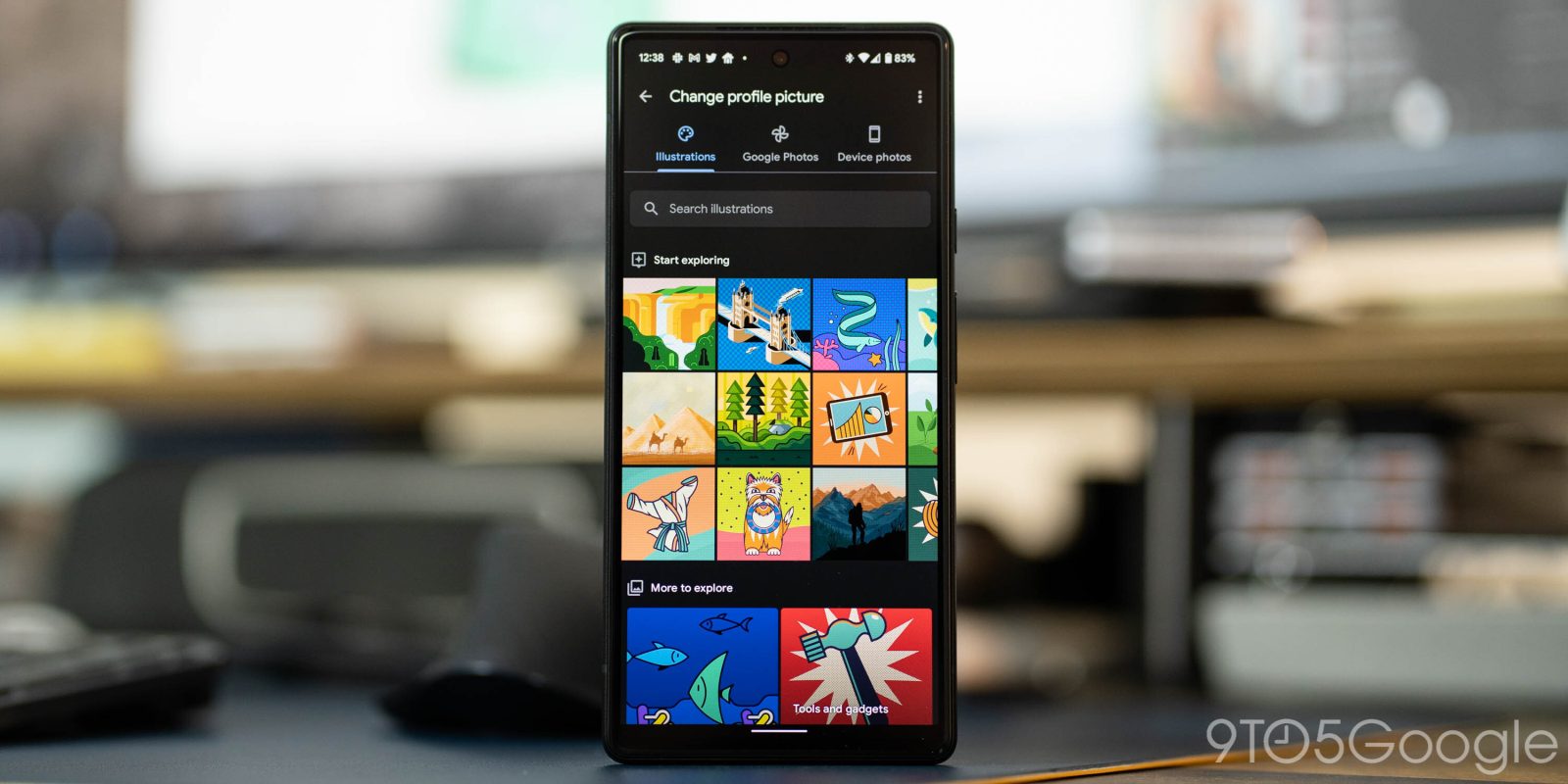
Having a Google Account means customizing it to your heart’s content. That truly becomes the case when choosing a profile picture, since that picture is the face of your account and the thing that everyone sees. Google Illustrations is a tool integrated into Gmail for Android that lets you create custom profile pictures and really spice up your account.
Early in 2021, Google added the ability to easily change profile pictures in Gmail from Android and iOS devices. Recently, a new feature has made its way to Android phones called Google Illustrations. This feature allows you to go in and choose a picture from a large library of artful images. Those images are customizable and let you really personalize your profile.
How to choose a Google Illustration
Any Android phone or device can easily create a custom illustration without needing any artistic ability at all. First, go ahead and open up Gmail, then look for your profile photo – usually located in the top right. After clicking on the profile photo, an account menu should appear, allowing you to either switch between accounts. The currently opened Gmail account should have a tiny camera icon attached to it. Click the current account photo in use and tap change under the picture. A new menu will appear with three tabs, labeled Illustrations, Google Photos, and Device Photos. Select the illustrations tab if you’re not already there and behold, hundreds of illustrations to choose from and customize!
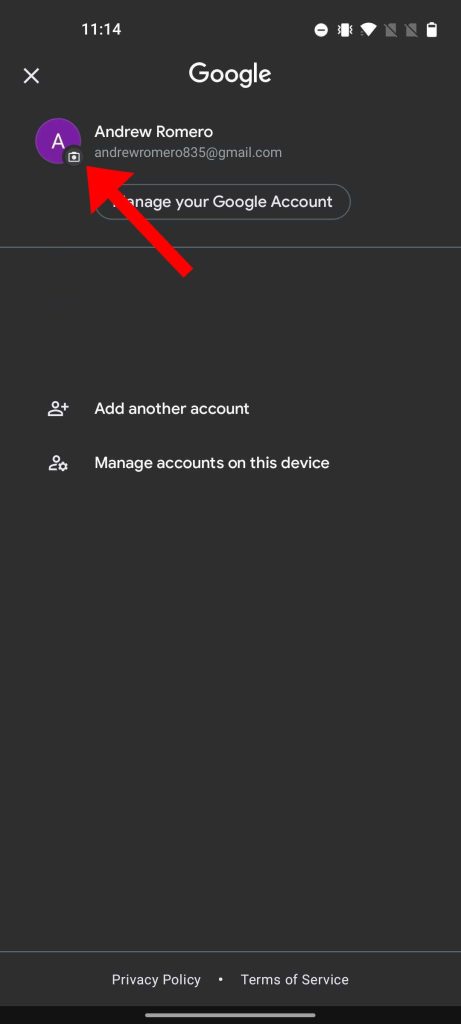
The illustrations page is split up into a few different sections. Toward the top is an explore area that will recommend certain pictures for you to try out. Below that is the full collection split up into categories ranging from nature to sports. Within those categories are sub-categories as well including:
- Technology
- Monuments and Art
- Beaches and Oceans
- Extreme Sports
- Natural Wonders
- Mythical Creatures
Customizing Google Illustrations
Once you settle on a picture you like, you can tap it to enter the editor. There are three customization tabs – filters, color adjustments, and crop and rotation. I would recommend starting with the color adjustments, as you can select individual elements based on the image and individually change the color to match a certain palette you had in mind or just play around.
Every single illustration has at least two elements that can be adjusted. For instance, in the London Eye illustration, users can adjust the water, the grass in the background, or the roof color of the building adjacent. After that, you may want to play around with filters to adjust everything at once to your liking.
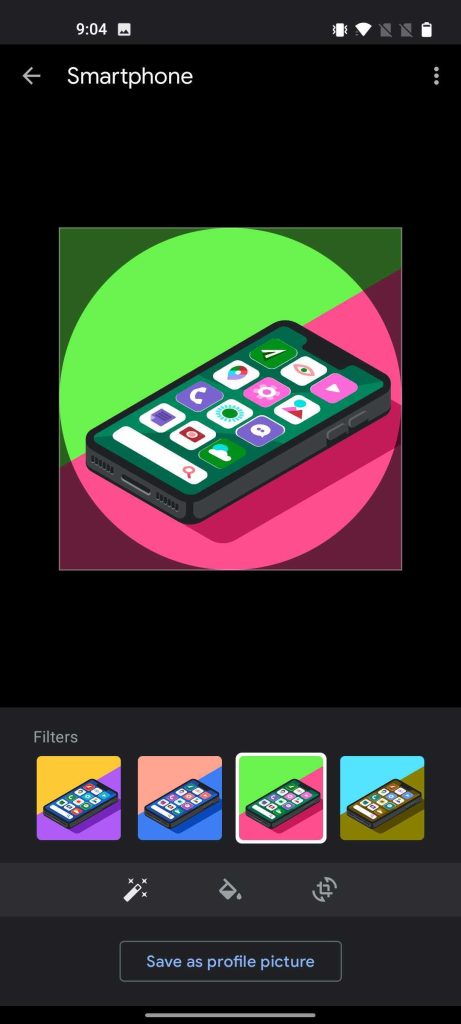
Overall, there seems to be no limit as to how far you could go in creating the perfect profile photo. Considering how easy it is to do so and how many illustrations there are to choose from, it may even be hard to choose one and leave it. The best part is that any Android phone can create a custom Google Illustration profile picture from the Gmail app, and it will sync across Google apps.
