Google’s take on group messaging has been through the wringer: It has been split into different products, packaged inside other apps, and renamed many times. Now, the company seems to have finally settled on the Google Chat branding for its business team messaging product. Although Google Chat offers all the standard communication tools as well as supports video and audio calling via Google Meet, the app isn’t otherwise loaded with features. It’s functional (if underwhelming) for those already heavily invested in Google Workspace, but you shouldn’t set up a Workspace account solely to get Google Chat. Editors’ Choice pick Slack and other business messaging apps offer more advanced features and better integrations.
Is Google Hangouts Going Away?
In light of Google’s constantly changing lineup of messaging apps, the question remains: Will Google Chat fully replace Google Hangouts? The answer is yes…eventually. Google has been gradually phasing out Hangouts and nudging users to new products. If you have used Hangouts recently, you have likely encountered a warning that Hangouts is being replaced by Google Chat and that you should stop using Hangouts.
However, according to Google, video call ringing doesn’t currently work in Google Chat; a support page states, “If you use classic Hangouts for direct video calls that ring, don’t switch to Google Chat.” In other words, you can continue using Hangouts until Google says otherwise—expect to be pushed to Google Voice at some point.
Google Chat is quite similar to Hangouts in that you can message with people one-on-one or in groups. Chat adds reacji, as well as the ability to share and collaborate on files directly in the app. You also gain the ability to assign tasks to yourself and others. According to Google, the search function is faster, too.
How Much Does Google Chat Cost?
If you want to use Google Chat, you must have a Google Workspace account, which is currently open to all Google users. You do not need a paid Workspace account to use Google Chat; it’s available even for free users. Paid accounts for organizations start at $6 per person per month.
Other team messaging apps typically cost between $3 and $6 per person per month. Flock, Twist, and even Microsoft Teams fall into this price range. When you pay for Microsoft Teams, however, you get access to other Microsoft apps, too, much as Google Chat is part of the whole Google Workspace environment.
Zoho Cliq is a budget-friendly option that starts at $3 per person per month. Its price decreases as you add more users, so the fee can drop to as little as $1 per person per month. Slack, the priciest of the bunch, charges between $8 and $15 per person per month depending on the plan.

Google Chat is the included team messaging app for Google Workspace
Apps, Interface, and Layout
Google Chat is available on the web and as a standalone app for macOS, Windows, Android, and Apple mobile devices. It also appears in the bottom left corner of Gmail if you are looking at the site on a large enough screen.
Google Chat’s structure is like that of just about any other team chat app. A rail on the left shows a list of Rooms (sometimes called channels) you’ve joined and Chats (otherwise known as direct messages). When you click on one, the conversation from the Room or Chat opens in the main window. Compared with Slack’s or Microsoft Teams’ designs, Google Chat’s interface is airy.
Each Room has tabs for Chat, Files, and Tasks. That means you can quickly navigate to see all the files you and your colleagues have shared in a Room, as well as view and assign tasks to one another or yourself.
Buttons within the compose area enable you to upload attachments, add emoji or animated GIFs, and start a video call with Google Meet.

What Features Does Google Chat Offer?
Google Chat’s most compelling features are its integrations with other Google Workspace apps. To clarify, these features aren’t all that impressive, just the most interesting of those that Google Chat does offer.
For example, when you share a file from Google Drive, Google Chat automatically provides a pop-up box that lets you change the sharing settings and make the file accessible to others. Once a file is shared in a chat, you can open it in the same window to view or edit it using the same options (suggestions, direct edits, comments) that you have in Google Docs or most other Google Workspace apps.
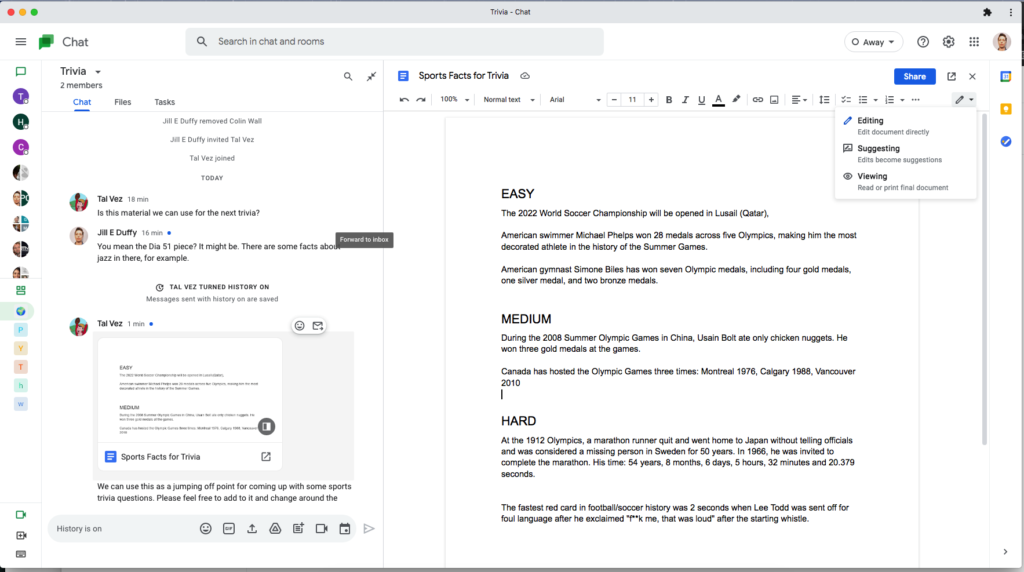
Google Chat is tightly integrated with other Google Workspace apps.
As mentioned, Google Chat is directly integrated into Gmail. Some people like this option because it enables them to process email and refer to Chat messages all within the same window. You can even forward a single post directly into your Gmail inbox and work with it from there. When you don’t want to be interrupted by incoming Chat messages while working on email, you can mark yourself as Away, silence notifications for a time, or even disable Chat from showing up in Gmail at all. Go to settings > See all settings > Chat and Meet. Then, select Off under the Chat option.
If you’re accustomed to Slack, a few things about Google Chat may take some adjustment. For one, all rooms are private by default. When you set up a new room, you must choose whom to invite. You can add individuals or already established groups from your Google Workspace account, such as the Sales Department. You can invite the entire organization to a room, but Google Chats isn’t ideal for that setup. For example, when you invite the entire organization to a room, Chat doesn’t send out a company-wide email blast. On one hand, that won’t create email clutter, but, on the other, it means that your colleagues may not know about all the Rooms they can join.
Google Chat does not offer broadcasting, a top feature of Zoho Cliq. A broadcasting channel is a locked-down space where only select individuals, such as executives and the head of HR, can post. It allows you to maintain a place for official announcements that will never get overrun by comments and questions; you use another channel for related discussions. It’s particularly handy for large organizations.
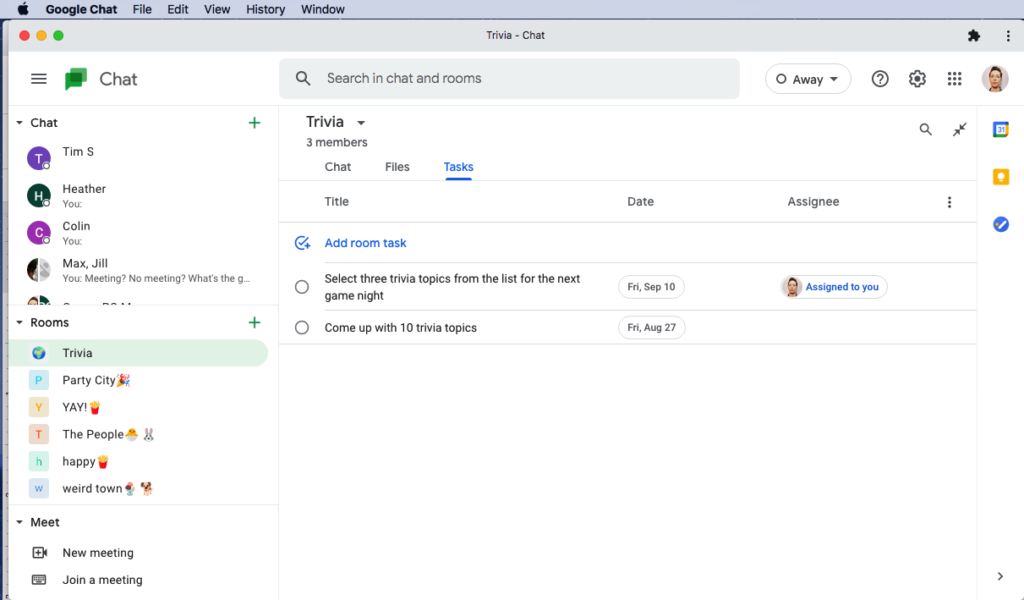
Notifications and Bots
Google Chat’s notification options aren’t anything special. There are some useful settings for customizing your mobile app notifications (separately from the desktop and web platforms), but you can’t set keyword notifications the way you can in Slack. For each room, your only options are to receive all notifications or silence all except for @ messages. Of all the team messaging apps we’ve tested, Slack has the richest notification options. In very busy and chatty teams, having the ability to finely tune your notifications is essential to being productive.
Another way you can customize your Google Chat experience is by adding bots. (It would be more appropriate to call them integrations, but Google calls them bots.) For example, there’s a bot for Asana, which delivers automatic updates about activity in your Asana account. The popular Polly bot helps you create polls. A Giphy bot lets you pull in animated Gifs. You can also make your own Google Chat bots. The number of available bots pales in comparison with the numerous integrations that Slack offers.
Video and Audio Calls
Google Chat technically does not have video and audio calling, nor screen sharing options for video calls. Instead, Google Meet, which is a part of Google Workspace, handles those tasks. Note that your administrator may choose to disable these features, however.
From every Room and Chat, you can launch a video call and invite your colleagues to join. To start a call, hover over the Reply field to reveal the hidden Meet icon. Then, the Meet option appears alongside the other icons for attaching files, adding emoji, and posting a reply.
For a complete analysis of Google’s video and audio calling experience, check out our separate review of Google Meet. To summarize, Meet offers an excellent calling experience but didn’t score as highly in testing as Zoom, our Editors’ Choice pick.
A Worthwhile Option for Workspace Users Only
If you already use Google Workspace, then your team should consider Google Chat primarily because it won’t add to your costs. On the flip side, don’t go out of your way to set up a Workspace account just for Google Chat, especially if your team is already happy with another app. Getting people to switch from another team messaging solution, such as Editors’ Choice winner Slack, may be an uphill battle because most offer better features, more integration options, and superior notification customizations.
