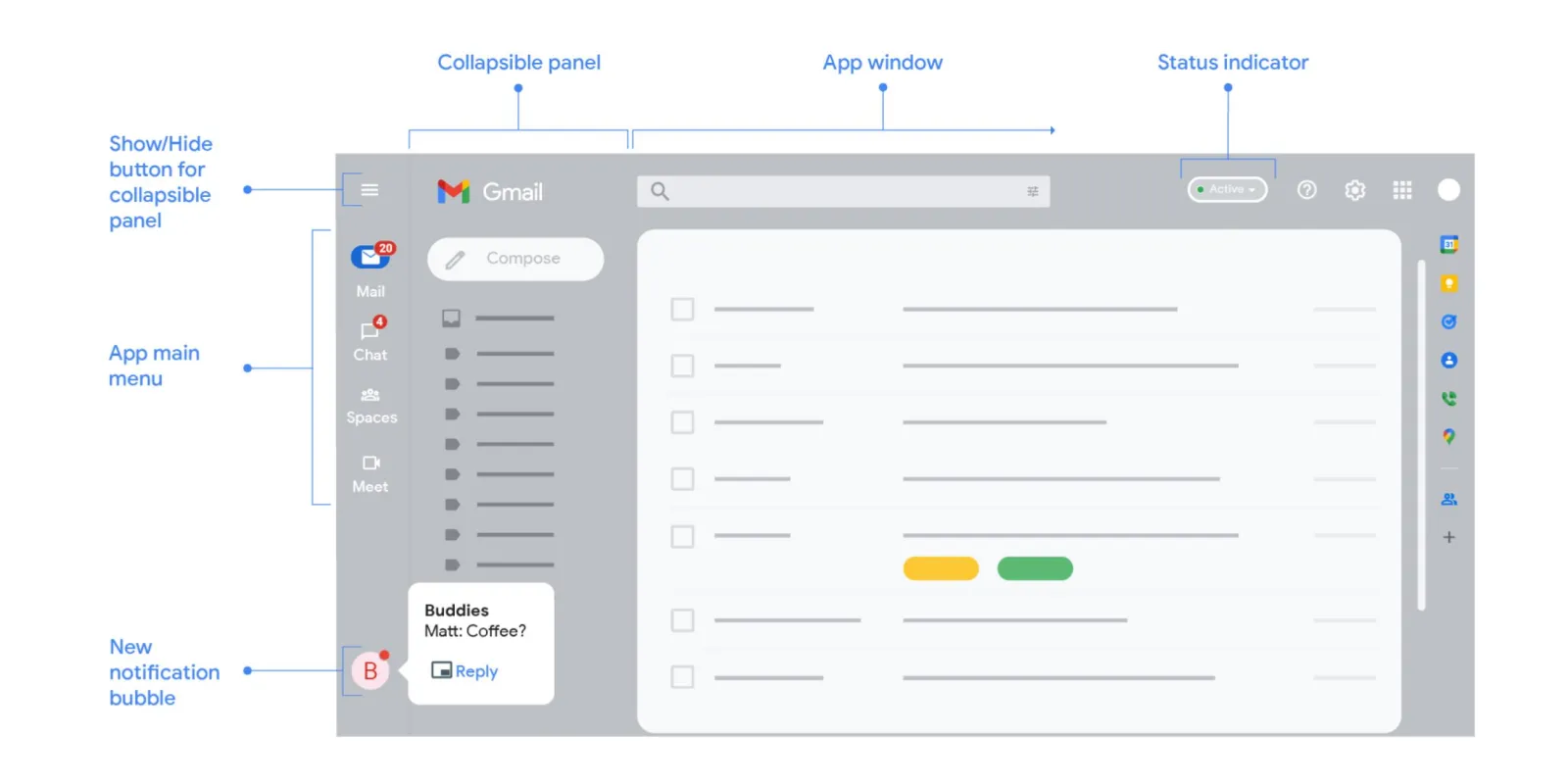
At the end of last month, Google officially detailed the “new integrated view” for Gmail on the web. This redesign is now rolling out for the first Gmail users, including those with personal Google Accounts.
Google only listed availability for Workspace tiers during the initial announcement. On Friday, the company announced that the rollout had begun for both “users with personal Google Accounts” and Rapid Release paid domains. It added that Scheduled Release domains will begin receiving the new look on February 28.
This redesign is not yet widely available for the first users as of Monday morning, but Google has explained how you can enable when it’s rolled out to your account:
- At the top right, click Settings.
- Under “Quick settings,” click Try out the new Gmail view.
- In the new window, click Reload.
Be sure you have Google Chat enabled in Gmail, while you might also be prompted in the bottom-right corner of the screen to try it.



Meanwhile, Google has shared more details about how the Gmail web redesign works. The “app main menu” appears at the very left of your screen and lets you switch between Mail, Chat, Spaces, and Meet. Of note is how you can hover over the app icon to get a floating preview related to each service (except Meet) for the folder/label or contact list if the collapsible panel (controlled by the hamburger button in the top-left corner) is hidden.
Similarly, the new notification bubble in the bottom-left corner lets you preview a message, reply, or open it (fullscreen or pop-up window). These bubbles have to be enabled:


- At the top right of your Gmail window, next to your status indicator, click More options > Chat notification settings.
- In the window that appears, check the boxes next to “Allow Chat notifications” and “Open chat bubbles for new messages.”
- At the bottom of the window, click Done.
